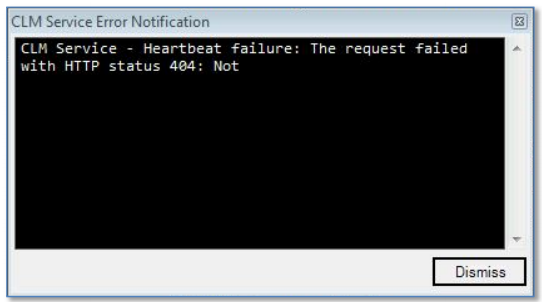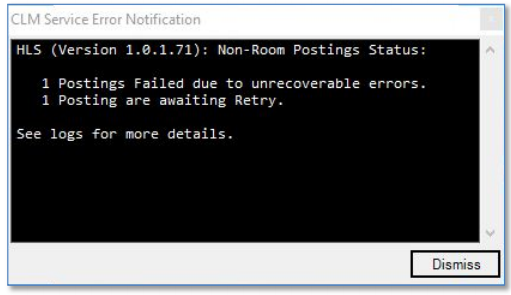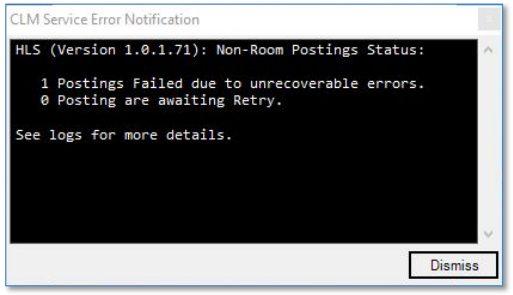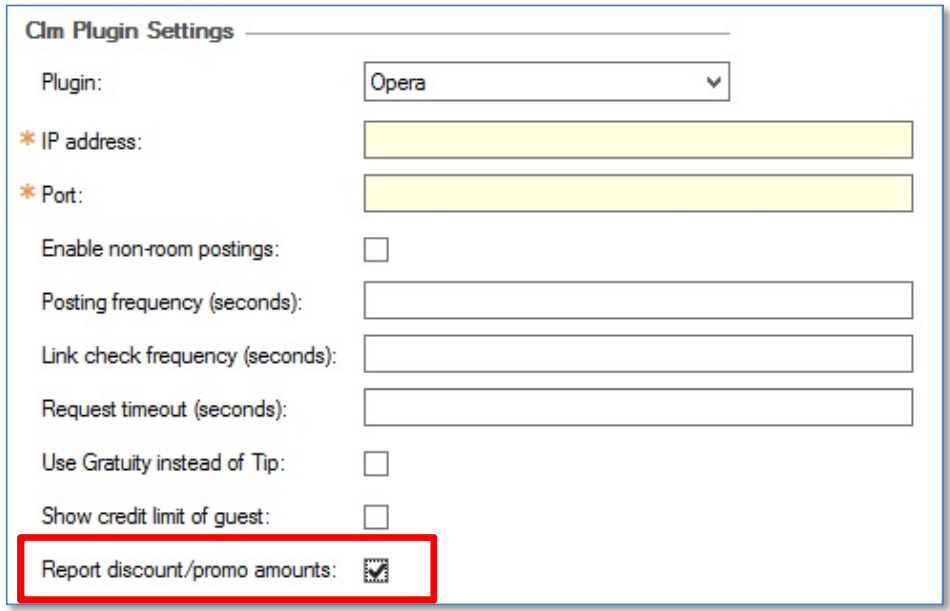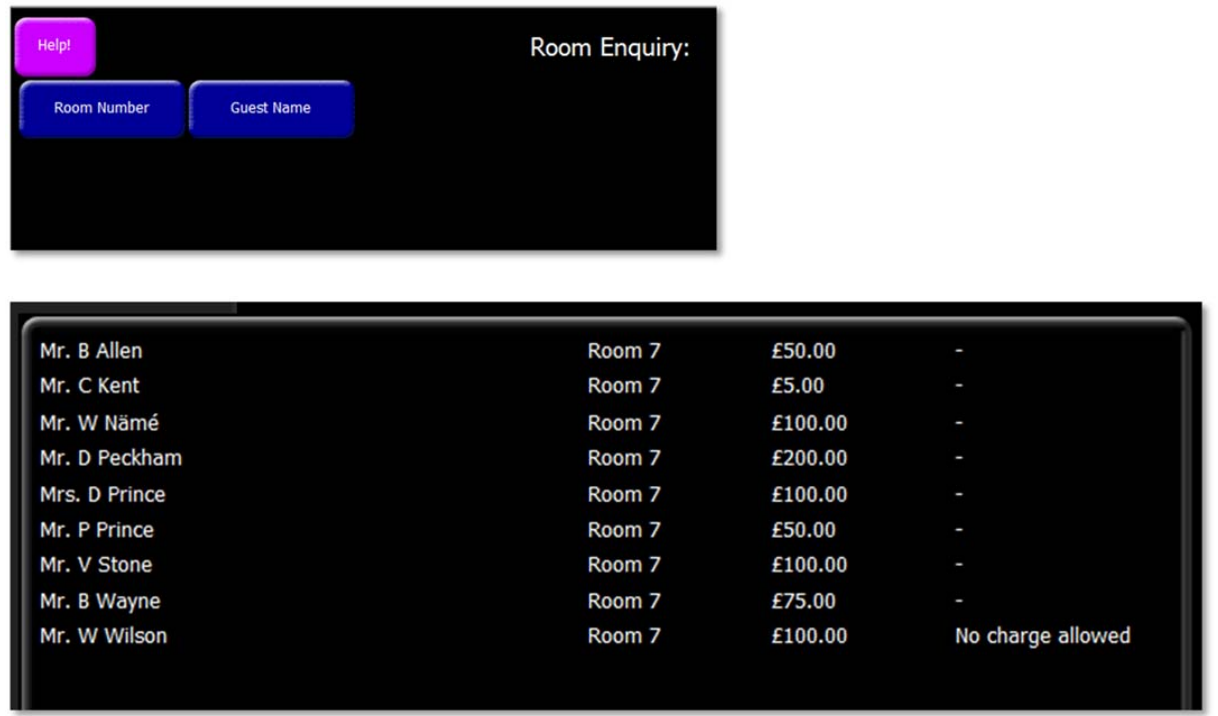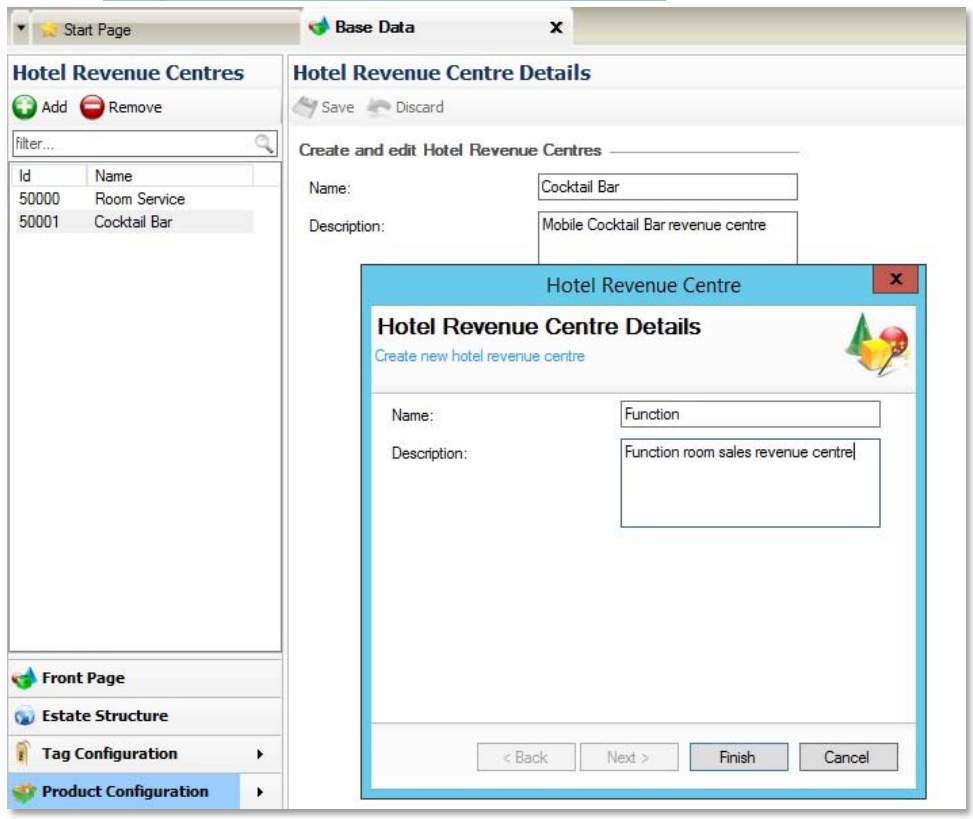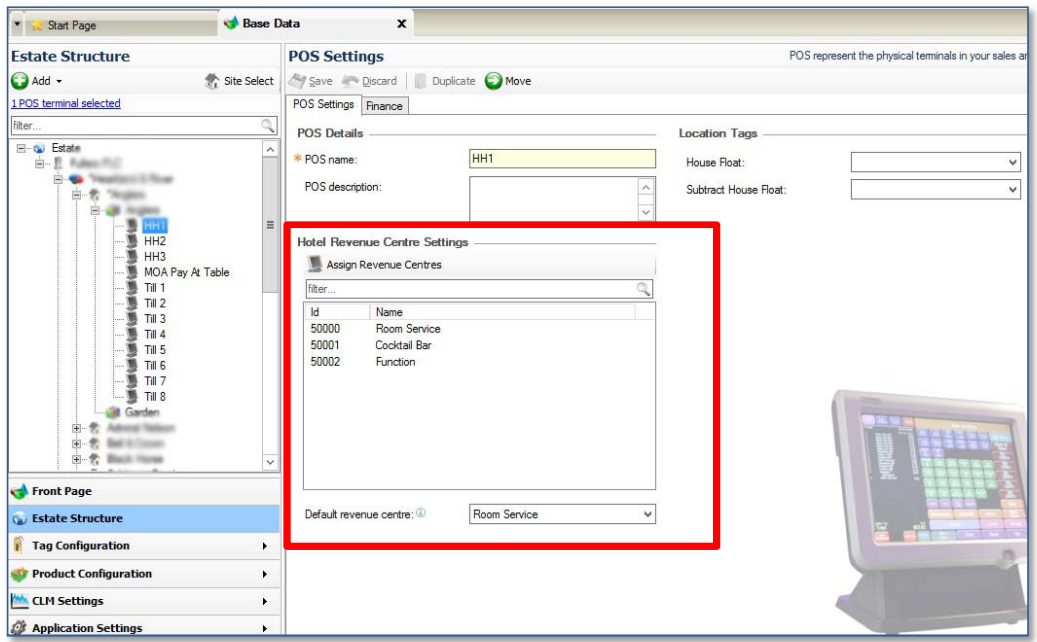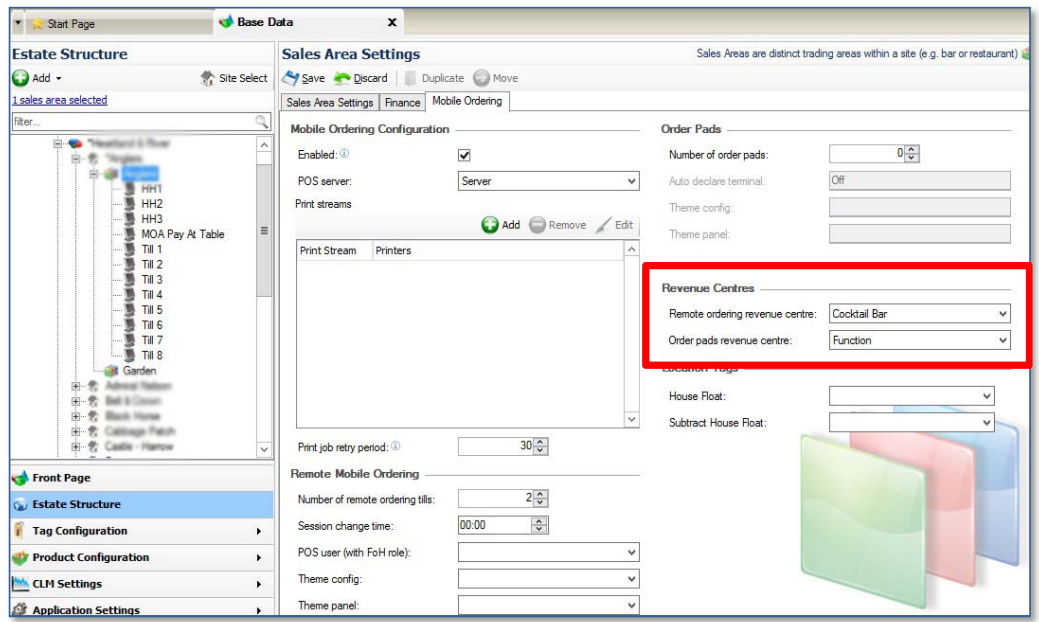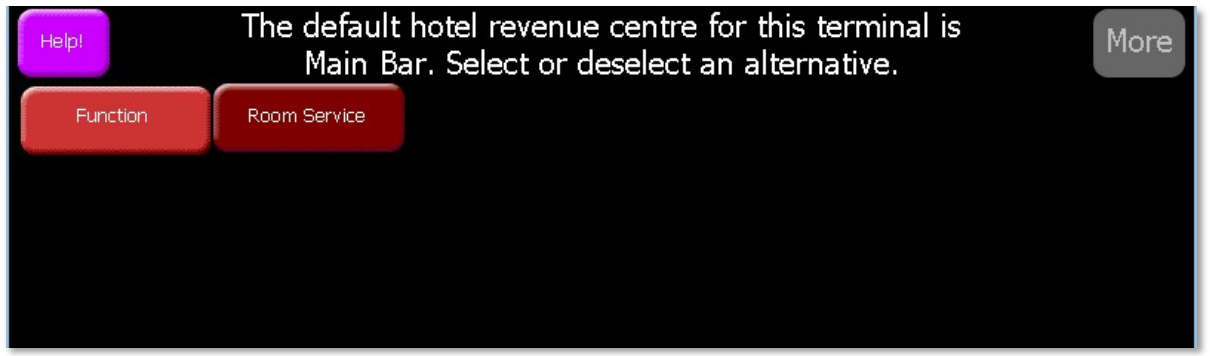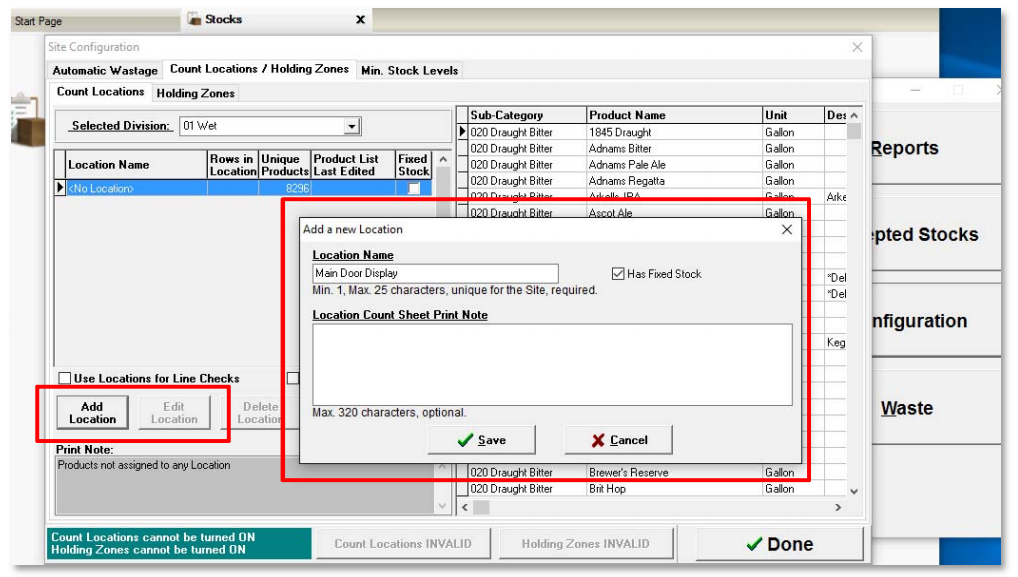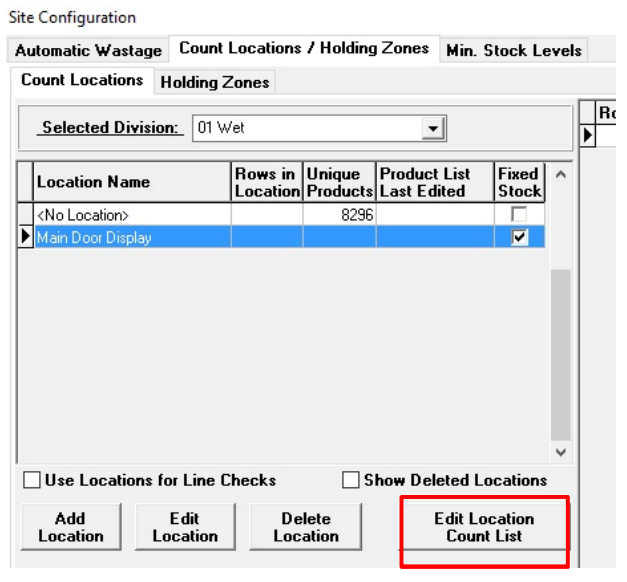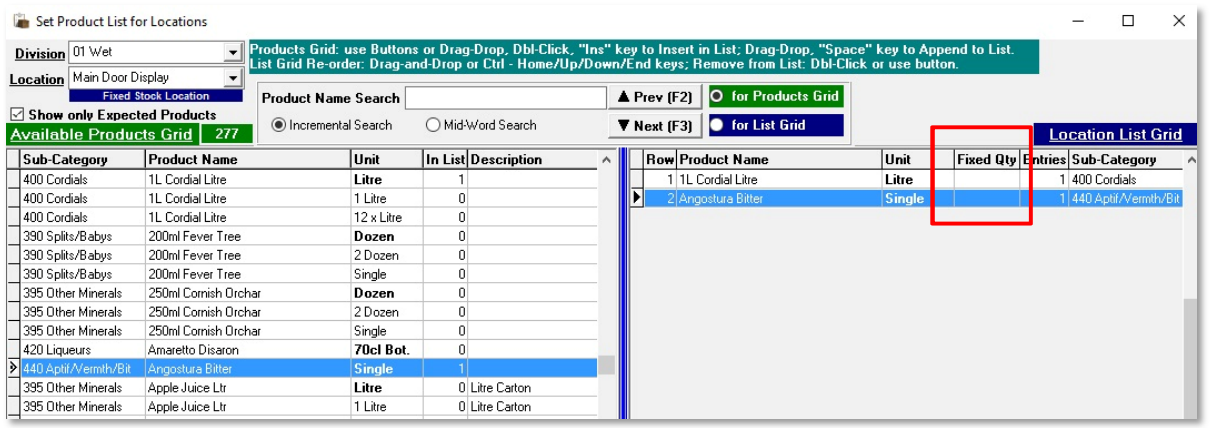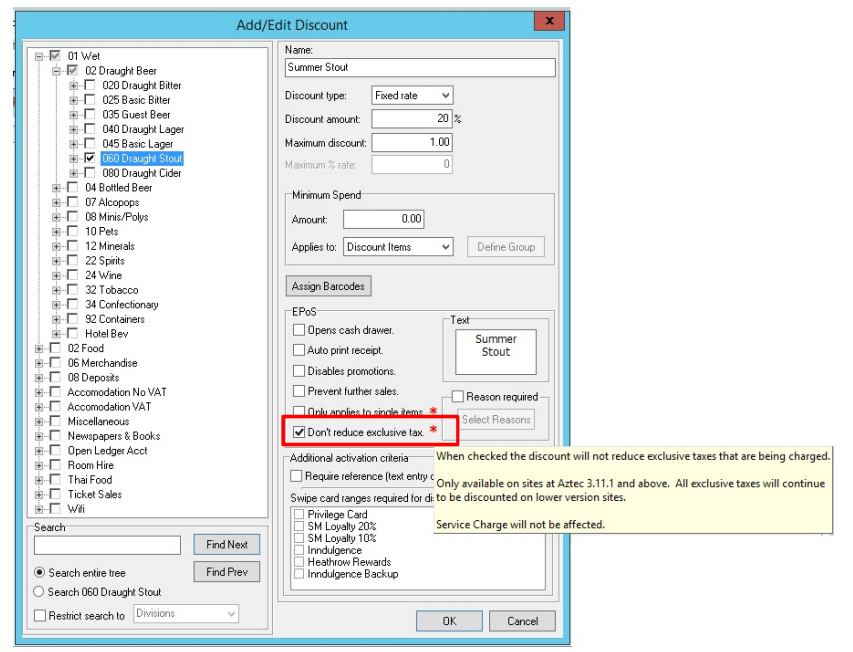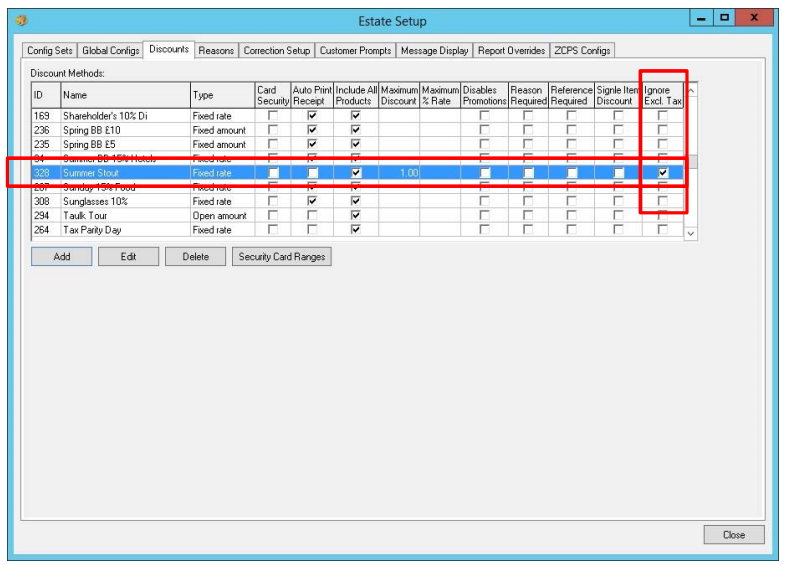Release Date: Production 1 June 2018
Status: Released to Production
For detailed information on Aztec 3.11.0 please view a section below.
For more information any of the features introduced in this release click the title link to navigate to the new feature information.
System Tray Notifications Enhanced for PMS plugins - Zonal ID 227773
It now:
-
displays a notification on the BoH PC if the POS integration engine is configured for Opera and either the Opera PMS endpoint is not contactable or the POS integration engine is unavailable
-
displays a notification on the BoH PC if the POS integration engine is configured for HLS or PMPro and either the POS integration engine is unavailable or a non-room posting fails (if configured)
Configuration
For this pop-up alert feature to be activated for the first time at a site, a Zonal or Head office user with permission to edit the site database must mark ‘ShowClmServiceErrorNotificationDialog’ to ‘True’ within the SiteConfiguration Table. This is inserted automatically in the site database on upgrade to Aztec 3.11.1, however, if this entry is not already there before the upgrade, it may be marked as ‘False’ and will require a manual change to activate the featur
Operation for all PMS Plugins
For all PMS plug-ins (for example, Opera, PMPro and HLS) that are installed and configured, if the POS integration engine becomes unavailable, then an alert / notification is displayed. The notification persists until dismissed by a BoH user.
Specific Operation for Opera plugin
For systems that have iZone POS integration engine installed and the Opera PMS plugin installed and configured, if POS integration engine indicates that the PMS endpoint cannot be contacted (i.e. the posting fails or the keepalive request fails), then an alert / notification is displayed. The notification persists until dismissed by a BoH user.
Specific Operation for PMPro / HLS plugins
For systems that have POS integration engine installed and the PMPro / HLS PMS plugin installed and configured, if the plugin does not have the 'Non-room Payment' posting service enabled, then the PMS unavailable notification will trigger on iZone POS integration engine becoming completely unavailable (and the PMS unavailable notification will trigger on a failed POS integration engine room posting). The notification persists until dismissed by a BoH user.
Notification Behaviour
When an POS integration engine / plugin status change has triggered a notification, this:
-
informs the user that hotel postings are unavailable
-
identifies the component at fault (POS integration engine /Specific Plugin)
-
displays the time of the POS integration engine / plugin status change that triggered the notification
The notification can be dismissed from this screen. However, if the issue is automatically resolved or connectivity to the PMS endpoint is restored, the notification will self-dismiss without user intervention.
Hotel Posting Enhancements - Zonal ID 204850
The two enhancements (above) are available in the PMS interfaces supported for use by Aztec and are described in detail in the relevant PMS Plugin setup and usage documentation.
Head Office Configuration - Add button to Theme (Room Enquiry)
The Room Enquiry button needs to be added to the relevant theme, this can be found in the button picker under Other Lists > iZone.
For detailed information on adding buttons to theme panels root or local panels here or for shared / variation panels here.
Head Office Configuration - Post Promotions & Discounts
Currently only supported for Opera PMS
-
From the Aztec Start Page, open Aztec Base Data | Estate Structure | [Select Site] | CLM tab page
-
Select the check-box highlighted below to ensure a breakdown of promotions and discounts are sent to the PMS (Opera PMS in the example below):
Head Office Configuration - Send Changes to Sites
For the new settings made at Head Office to take effect at site, perform a communications job to the required sites.
For detailed information on running communications jobs click here.
Site Operation - Room Enquiries
POS users can now perform a room enquiry (by room number or guest name) to check whether charges can be posted to a guest room, without having to trigger a room posting. Select the new Room Enquiry button to display the selection screen.
Site Operations - Promotions & Discounts Breakdown
Previously, the system sent hotel divisional sales across after applying any discounts and promotions and provided a summarised 'Discount' division. Now, depending on the CLM configuration chosen at head office, all postings from the Aztec system can be reported as per previous functionality or at the sales value prior to any discounts and promotions being applied.
Change Revenue Centre for Hotel Posting - Zonal ID 208820
-
When ringing through bar sales on either terminal, the "Bar Sales" revenue centre would be used by the POS
-
When ringing through a room service order on terminal 1, the POS user would select the “Room Service” revenue centre for that order
-
When a function was on, POS terminal 2 could be switched to report all sales to a “Function” revenue centre
Head Office Configuration - Create Revenue Centres
All hotel revenue centres that are needed must first be created for use at Head Office.
-
Open Aztec Base Data | Product Configuration | Hotel Revenue Centres
-
Click Add and give the new hotel revenue centre a unique name
-
Click Finish to save the new hotel revenue centre.
Conventional POS terminals must have those revenue centres in use assigned to the POS terminals on which they will be used and a default revenue centre selected.
Head Office Configuration - Assign Revenue Centres
-
At head office, open Aztec Base Data | Estate Structure | [Select Site/Sales Area] | [Select Terminal] | POS Settings and click Assign Revenue Centres to choose the applicable ones for the POS terminal and also choose a default revenue centre in the field below.
-
For remote mobile ordering and order pads devices, open Aztec Base Data | Estate Settings | Mobile Ordering and within the Revenue Centres group box, choose the revenue centre for remote ordering (if applicable) and order pad devices (if applicable).
Head Office Configuration - Add buttons to Theme
The Change Terminal Revenue Centre button changes the revenue centre for the session and Change Payment Revenue Centre button selects a revenue centre just for the impending payment, at which point the terminal reverts to the default revenue centre.
The Change Terminal Revenue Centre & Change Payment Revenue Centre button needs to be added to the relevant theme, this can be found in the button picker under Other Lists > Revenue Centre folders.
For detailed information on adding buttons to theme panels root or local panels click here or for shared / variation panels here.
Head Office Configuration - Send Changes to Sites
For the new settings made at Head Office to take effect at site, perform a communications job to the required sites.
For detailed information on running communications jobs click here.
Site Operation
On the POS terminal, when the Terminal revenue Centre button is selected, all revenue centres defined for the sales area are displayed for selection.
When a selection is made, it becomes active. The example image below shows 'Function' being active:
If the selection is different from the default for this terminal it will be displayed every 2 seconds at the top of the order display as an alternative to the normal date / time.
This will stay active until either deselected or when the session ends, at which point the default becomes active.
If a POS user only wants to select a particular revenue centre for the payment they are about to make, they must select the Payment Revenue Centre button. The payment is reported to this revenue centre and the terminal then returns to the default revenue centre for subsequent payments.
Extend Stock Count Locations to Support Display Stock - Zonal ID 194058
This feature is achieved by flagging an existing stock count location or creating a specific location as 'Fixed Stock':
At site, open Aztec Stocks | Configuration | Count Locations / Holding Zones and click Add Location or Edit Location.
To specify the stock levels for products within the new / edited Fixed Stock location, highlight the location and click Edit Location Count List:
Within the Location Count List for a location which has been marked as `Fixed Stock’, the Fixed Quantity field enables the stock taker to enter a numeric Stock Quantity value for each appropriate product:
The Delete and Backspace buttons can no longer be used to remove an item from the location list grid when it has fixed stock.
Enhancement to Miscellaneous Income Report - Zonal ID 204155
The standard report: Miscellaneous Income has been enhanced with the addition of a lookup filter.
New Configuration to Allow up to 50 Active Stock Count Locations - Zonal ID 207169
Previously, there was a restriction in Aztec that limited the system to a maximum of 20 active stock count locations. To accommodate the more complex locations that are being set up nowadays, this limit can be increased to up to 50. If you have fewer count locations, this limit can also be reduced to 10.
The configuration table that controls the number of active stock locations that can be set by Aztec users, is only editable by Zonal Admin users. Please contact your Zonal Account Representative if you would like to request an increase
Product Sales Report - Zonal ID 187709
A new additional version of the Product Sales standard report has been created that can now be run to includes data from all sites in an estate. The single site report is still available
Future Dated Portions Loaded Automatically at Rollover Time - Zonal ID 210481
There are two types of future dated changes in Aztec Product Modelling:
-
Future dated cost prices (for ingredients) - applied by the Aztec BOH service at rollover time and this is when they are made active. The cost price mechanism is based on business date
-
Future dated portions (i.e. the ingredients used within a recipe) - applied whenever Aztec Product Modelling is opened after rollover time. The portions mechanism is based on calendar date
The fact that future portions needed Aztec Product Modelling to be opened caused a problem for iOrder users, in cases where the overnight sync happened after rollover time but before anybody had opened Aztec Product Modelling.
Discounts to Exclude Exclusive Tax - Zonal ID 221163
Head Office Configuration - Discount: Ignore Exclusive Taxes
To configure Aztec to use the new Open Rate discount:
-
From the Head Office Aztec Start Page, open Aztec Theme Modelling | Estate Setup| Discounts tab
-
Select the existing discount that you wish to configure to exclude Exclusive Tax and press the 'Edit' button. If a suitable discount is not already defined and you wish to add it as a discount option, click Add to open the Add / Edit Discount window
-
The new check-box, called 'Don’t reduce exclusive tax', is located within the EPoS group box and shows a tool tip of: 'When checked the discount will not reduce exclusive taxes that are being charged. Only available on sites at Aztec 3.11.1 and above. All exclusive taxes will continue to be discounted on lower version sites. Service Charge will not be affected.’
-
Click OK to save your changes and return to the Discounts tab page of the Estate Setup window where the new/edited discount is shown, with the Ignore Excl. Tax check-box selected:
Head Office Configuration - Send Changes to Sites
For the new settings made at Head Office to take effect at site, perform a communications job to the required sites.
For detailed information on running communications jobs click here.
Example Operation
An exclusive sales tax of 10% is configured. A discount is configured for 20% and set to ignore exclusive tax. On the POS terminal, items are rung up with a total of £40 (basket value is £40).
With the exclusive sales tax of 10% applied, the order total is £44. With the discount for 20% ignoring exclusive tax applied, the discount only applies to the £40 basket value (ignores
the £4 exclusive sales tax). The account total after both the tax and discount have been applied makes the basket value £36.
New configuration for PM Pro PMS in POS Integration plugin settings (218603)
Aztec 3.11.0 (or later), when used in conjunction with POS Integration 1.19.0 (or later), supports the PM Pro PMS plugin. CLM plugin settings are defined at Head Office in Aztec Base Data | Site Settings | CLM.
New Configuration for Opera PMS in POS Integration plugin settings
Aztec 3.11.1, when used in conjunction with POS Integration 1.20.0, supports the new Opera PMS plugin features. CLM plugin settings are defined at Head Office in Aztec Base Data | Site Settings | CLM.